
LAN SEAT PICKER
i72 SEAT PICKER LIVE NOW
USING THE SEE TICKETS SEAT PICKER
CREATING AN ACCOUNT
Sign in using your email or, if it is your first time signing in, create an account with your ticket order reference.
If you have purchased more than one ticket then click the “Orders” tab.
Here you can assign each ticket to a user/email. Once you have done this, that user can be assigned to a seat using the seat picker.
Once you have assigned users you can click “Update” or go right to the seat picker.
On the next screen, you will be able to update your username as well as see your information such as barcode, loyalty level and seat (if you have already picked it).
CHOOSING YOUR LAN PARTY SEAT
On the seat picker screen, you can search for a friends seat with the search box in the top right.
Or you can search for your clan on the left.
Or create your own clan and let them find you!
Once you have selected your seat it will appear as above and when hovered over will display the seat reference as well as your username.
Other users who have chosen their seats will appear a different colour (according to the key on the left hand side) and can be inspected by hovering over the seat.
Once you’re happy where you are just hit save and you’re done!
Look forward to seeing you at LAN!
To choose your seat, simply click where you want to go! If you move around and lose where you have chosen you can click the circle on the top corner of the page to find yourself again.






